界面设计
按照ElementUI提供的布局来
左边是导航栏,右边上方是标签页,然后是主内容区
如图
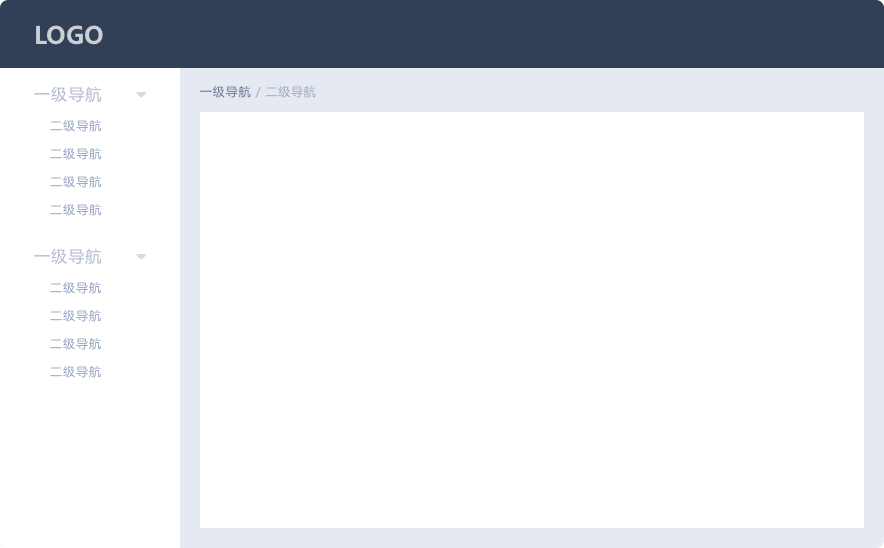
开始写代码
主页面的内容已经比较复杂了,全部写在一个文件内不现实
我们来分解一下
根据这个布局,页面可以分为头部、主体、左侧导航栏三部分
所以我来新建三个vue页面
- HeaderBar.vue
- Navbar.vue
- MainContent.vue
完成之后目录结构如下
views
├── 404.vue
├── HeaderBar.vue
├── Home.vue
├── Login.vue
├── MainContent.vue
└── Navbar.vue
然后修改Home.vue页面
<template>
<div class="container">
<!-- 导航菜单栏 -->
<navbar></navbar>
<!-- 头部区域 -->
<header-bar></header-bar>
<!-- 主内容区域 -->
<main-content></main-content>
</div>
</template>
<script>
import HeaderBar from "./HeaderBar"
import Navbar from "./Navbar"
import MainContent from "./MainContent"
export default {
// name: 'Home',
components: {
HeaderBar,
Navbar,
MainContent
}
};
</script>
<style scoped lang="scss">
.container {
position: absolute;
top: 0;
left: 0;
right: 0;
bottom: 0;
}
</style>
PS:一开始我给MainContent和HeaderBar的命名是简单的Main和Header,结果就出错了,页面加载一直是空白的,可能是和什么命名冲突了吧~
接下来开始写每个部分的代码
Navbar.vue
左侧导航包含上方Logo区域和下方导航菜单区域。
布局代码
<template>
<div class="menu-bar-container">
<!-- logo -->
<div class="logo" style="background:#14889A" :class="'menu-bar-width'"
@click="$router.push('/')">
<img :src="logoSrc" alt="">
<div>StarBlog</div>
</div>
</div>
</template>
js
export default {
name: "Navbar",
data(){
return {
logoSrc: require('@/assets/codelab.jpg')
}
}
}
scss
.menu-bar-container {
position: fixed;
top: 0;
left: 0;
bottom: 0;
z-index: 1020;
.logo {
position: absolute;
top: 0;
height: 60px;
line-height: 60px;
background: #545c64;
cursor: pointer;
img {
width: 40px;
height: 40px;
border-radius: 10px;
margin: 10px;
float: left;
}
div {
font-size: 25px;
color: white;
text-align: left;
padding-left: 20px;
}
}
.menu-bar-width {
width: 200px;
}
}
HeaderBar.vue
头部导航主要是设置样式,并在右侧添加用户名和头像显示。
布局代码
<template>
<div class="header" style="background:#14889A" :class="'position-left'">
<!-- 工具栏 -->
<span class="toolbar">
<el-menu class="el-menu-demo" background-color="#14889A" text-color="#14889A" active-text-color="#14889A"
mode="horizontal">
<el-menu-item index="1">
<!-- 用户信息 -->
<span class="user-info"><img :src="user.avatar"/>{{ user.name }}</span>
</el-menu-item>
</el-menu>
</span>
</div>
</template>
js
export default {
name: "HeaderBar",
data() {
return {
user: {
name: "CodeLab",
avatar: require("@/assets/star.jpg"),
role: "超级管理员",
},
activeIndex: '1',
langVisible: false
}
},
methods: {
selectNavBar(key, keyPath) {
console.log(key, keyPath)
}
},
mounted() {
let user = sessionStorage.getItem("user")
if (user) {
this.user.name = user
this.user.avatar = require("@/assets/star.jpg")
}
}
}
scss
.header {
position: fixed;
top: 0;
right: 0;
z-index: 1030;
height: 60px;
line-height: 60px;
border-color: rgba(180, 190, 190, 0.8);
border-left-width: 1px;
border-left-style: solid;
}
.navbar {
float: left;
}
.toolbar {
float: right;
}
.user-info {
font-size: 20px;
color: #fff;
cursor: pointer;
img {
width: 40px;
height: 40px;
border-radius: 10px;
margin: 10px 0 10px 10px;
float: right;
}
}
.position-left {
left: 200px;
}
MainContent.vue
主内容区域包含标签页导航和主内容区域,在主内容中放置route-view,用于路由信息。
布局代码
<template>
<div id="main-container" class="main-container" :class="'position-left'">
<!-- 标签页 -->
<div class="tab-container"></div>
<!-- 主内容区域 -->
<div class="main-content">
<keep-alive>
<transition name="fade" mode="out-in">
<router-view></router-view>
</transition>
</keep-alive>
</div>
</div>
</template>
scss
.main-container {
padding: 0 5px 5px;
position: absolute;
top: 60px;
left: 1px;
right: 1px;
bottom: 0;
background: rgba(67, 69, 70, 0.1);
.main-content {
position: absolute;
top: 45px;
left: 5px;
right: 5px;
bottom: 5px;
padding: 5px;
}
}
.position-left {
left: 200px;
}
测试效果
OK,来看看效果
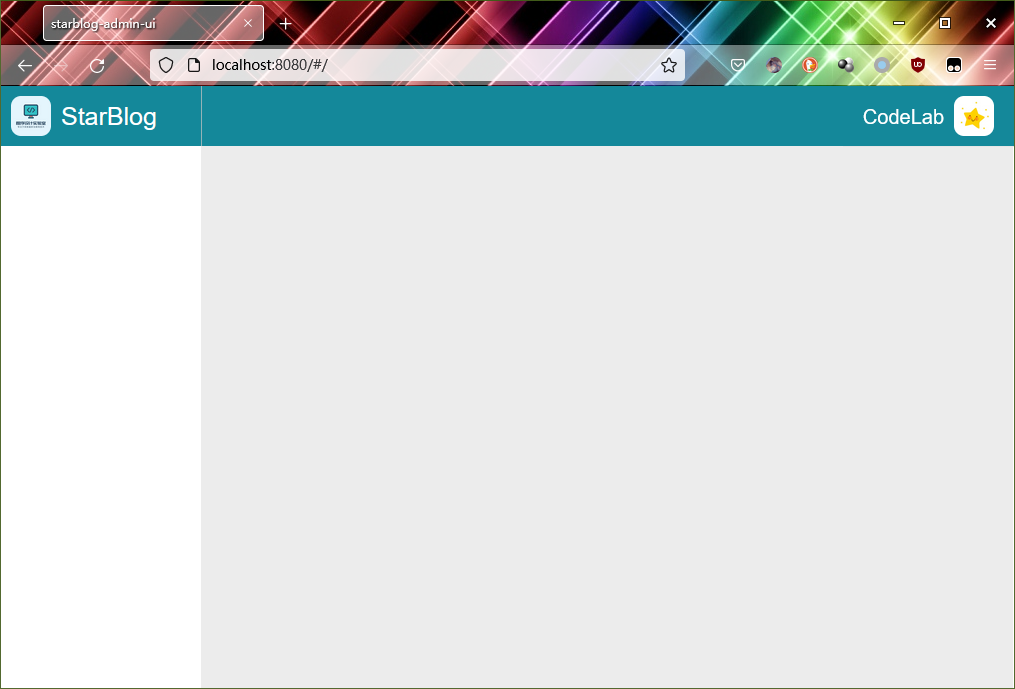
完成,收工~
 程序设计实验室
微信公众号
程序设计实验室
微信公众号
